The Problem: Boot Crashes with Gen4 NVMe Drives
We’ve encountered a frustrating and hard-to-replicate issue when pairing Gen4 NVMe drives with older systems that only support PCIe Gen3 M.2 slots - particularly in refurbished business machines from Dell, HP, and Lenovo.
Here’s what happens:
-
The system accepts a clean install of Windows and passes all setup checks.
-
Everything works normally during testing and deployment.
-
Then, seemingly at random - sometimes after a reboot, sometimes after sleep - the machine powers back on to “No Bootable Devices Found.”
BIOS Anomalies
When checking BIOS after the failure:
-
The NVMe drive appears incorrectly, often listed as just “Storage Device” or even as a mysterious “2 GB” capacity.
-
Originally, the BIOS correctly displayed the drive manufacturer and full capacity.
-
A hard reset (full power-off) temporarily fixes the issue - until it recurs.
Our Response: Pulling Gen4 Drives from Affected Inventory
To prevent these failures from reaching our customers, we’ve removed all Gen4 NVMe drives from systems that lack confirmed PCIe Gen4 M.2 slot support.
This is especially important with Intel 10th Gen and earlier or Ryzen 3000 and older platforms, where:
-
Slot compatibility is Gen3-only.
-
Firmware handling of Gen4 drives is unreliable or unstable.
Unfortunately, there’s very little official documentation on these edge cases, particularly for prebuilt or OEM systems.
What We Recommend (Do’s and Don’ts)
DO:
-
Check the M.2 slot version on your system’s spec sheet or manual (look up the motherboard model if needed).
-
Verify your drive’s generation using its model number - many retail boxes don’t clearly label whether it’s Gen3 or Gen4.
-
Use Gen4 NVMe drives only with confirmed PCIe Gen4 platforms - typically:
-
Intel 11th Gen CPUs and newer
-
AMD Ryzen 5000 series and newer
-
DO NOT:
-
Avoid Gen4 drives on business PCs with Intel 10th Gen or older - our testing across Dell, HP, and Lenovo shows instability in all cases.
-
Don’t assume backward compatibility is guaranteed - while many Gen4 drives claim to work in Gen3 slots, they may not behave consistently under real-world use.
Final Thoughts: Still More Questions Than Answers
This issue has proven tricky to diagnose and reproduce consistently. Even though Gen4 drives are technically backward compatible with Gen3, in real-world refurbishing scenarios - especially with OEM firmware quirks - that’s not always true.
We’re continuing to test and document the behavior across more platforms and drive models. If you're in the refurb or repair space, we recommend caution when mixing NVMe generations - especially in enterprise-class systems.
We’ll keep you posted as we learn more.

1 comment
Richard
Try disabling SATA/M.2 port lane sharing and force the type to m.2 nvme if the bios will allow it. Most motherboards either force lane reduction or only allow m.2-nvme or sata, but not both, on the shared lanes. I had one recently that even without a SATA drive connected and the lane sharing type set to auto would not reliably detect my gen 4 nvme drive on the gen 3 pci bus. Forced m.2/nvme and system works without any issues now.