Continuing Safely on Windows 10 After End-of-Support
Windows 10 officially reached its end-of-support on October 14, 2025. This means Microsoft no longer provides security patches or fixes for newly discovered vulnerabilities on Windows 10 PCs. Running an unsupported operating system carries inherent risks, but if you cannot upgrade immediately, there are ways to mitigate the dangers.
This guide explains how to continue using Windows 10 more safely post-EOL (end-of-life) by leveraging extended updates, third-party security tools, and system hardening techniques.
We’ll cover:
-
Why using Windows 10 post-support is risky
-
How to get Extended Security Updates (ESU) from Microsoft
-
Third-party patching options like 0patch
-
Steps to harden and isolate Windows 10 machines
-
Tailored tips for home users, small businesses, and enterprises
Why Running Windows 10 Post-Support Is Risky
When an operating system reaches end-of-support, it stops receiving critical updates. No more security patches means any new flaw discovered after October 2025 will remain unpatched, leaving an open door for malware or hackers.
Running Windows 10 without updates is significantly less safe because over time, vulnerabilities accumulate and become more exploitable. Attackers often target out-of-support systems since they know those PCs won’t get fixes—creating an “open season” on legacy Windows 10 machines.
Security experts report that many breaches involve unpatched vulnerabilities. Millions of Windows 10 computers remaining post-EOL could become easy targets.
Even with antivirus software, an unpatched Windows 10 is much higher risk—antivirus can catch threats but not fix the underlying OS holes. As security analysts have said, “With no security updates, vulnerabilities remain as gaping holes in your OS—gaps that hackers can exploit.”
Over time, these risks will grow, so taking extra precautions is crucial if you intend to keep using Windows 10.
Microsoft’s Extended Security Updates (ESU) Program
Microsoft offers an official lifeline for those who need to continue using Windows 10: the Extended Security Updates (ESU) program. ESU is a paid program that provides critical updates to Windows 10 devices after the end-of-support date.
Eligibility & Requirements
-
Your PC must run Windows 10 version 22H2 (the final build).
-
ESU is available for Home, Pro, Education, and Workstation editions.
-
Devices joined to business domains must use the commercial ESU, not the consumer version.
ESU for Home Users (Consumer ESU)
Home users can receive one extra year of security updates through October 13, 2026.
Enrollment options:
-
Free: Enable Windows cloud backup with a Microsoft account.
-
Rewards Points: Redeem 1,000 Microsoft Rewards points.
-
Purchase: Pay a one-time fee of about $30 USD per device.
Key details:
-
Covers up to 10 devices per Microsoft account.
-
Updates are delivered automatically through Windows Update.
-
Intended only for personal/home use.
This provides a convenient way for home users to buy a little more time before upgrading.
ESU for Businesses and Organizations (Commercial ESU)
Businesses can purchase ESU through Microsoft partners or volume licensing.
Duration:
Up to three years of coverage (through October 2028).
Cost:
-
Year 1: ~$61 per device
-
Year 2: ~$122
-
Year 3: ~$244
(Enrollment is cumulative—late joiners must pay for prior years.)
Activation:
Admins install an ESU activation key (MAK) via Microsoft’s portal, allowing updates via Windows Update.
This commercial ESU provides critical security patches but no new features or support beyond patch delivery.
Summary of ESU Options
-
Home Users: One-year extension (possibly free).
-
Businesses: Three-year paid extension.
-
Purpose: Critical patches only—no feature updates.
-
Recommendation: Enroll early for continuous protection.
Third-Party Patching and Security Tools
If you prefer not to purchase ESU, third parties offer solutions to keep Windows 10 safer.
Micropatching via 0patch
0patch provides lightweight “micropatches” that fix vulnerabilities in memory without rebooting.
Highlights:
-
Supports Windows 10 through at least 2030.
-
Applies instant patches for critical flaws.
-
Cost: ~€25 ($28) per PC annually; enterprise plans available.
-
No cumulative payments—cancel anytime.
This is a cost-effective alternative to Microsoft ESU, especially for small businesses or individuals.
Endpoint Security & Virtual Patching
Use a robust antivirus or endpoint protection suite that includes:
-
Exploit prevention
-
Intrusion prevention
-
Application control
Virtual patching (e.g., via Trend Micro or Sophos) shields vulnerable systems by blocking exploit attempts even without OS updates.
Network and Browser Security
-
Segment legacy systems on isolated VLANs.
-
Restrict inbound/outbound traffic via firewalls.
-
Use updated browsers (Chrome, Firefox, Edge) as long as supported.
-
Employ ad-blockers and anti-phishing extensions to minimize exposure.
Hardening and Isolating Unsupported Windows 10 Systems
Even with updates, hardening remains critical.
Key Recommendations
-
Limit Network Exposure – Keep PCs offline or behind strict firewalls.
-
Use Standard User Accounts – Avoid daily use with admin rights.
-
Keep Security Software Updated – Continue antivirus updates and enable exploit protection.
-
Update Apps and Drivers – Patch all third-party software.
-
Use Modern Browsers – Enable HTTPS-only and ad/script blocking.
-
Practice Safer Habits – Avoid risky downloads and suspicious emails.
-
Disable Unneeded Services – Turn off RDP, SMBv1, and file sharing if unused.
-
Encrypt and Backup – Use BitLocker and regular backups.
-
Monitor System Health – Watch for unusual activity.
These steps dramatically reduce the attack surface.
Guidance for Home Users
Home users can safely extend their Windows 10 usage with care.
-
Enroll in ESU for an extra year of updates.
-
Upgrade to Windows 11 if possible—or plan hardware replacement.
-
Use supported browsers and ad-blockers.
-
Do sensitive tasks (like banking) on a different device.
-
Maintain backups for critical files.
-
Consider keeping the PC offline if used only for specific legacy apps.
-
Stay informed via Microsoft and tech news about new threats.
Tips for Small Business Users
Small businesses face unique challenges balancing cost and risk.
-
Use commercial ESU (proper licensing for business use).
-
Consider 0patch for affordable protection.
-
Segment legacy PCs onto isolated networks.
-
Deploy centralized endpoint security with anti-exploit protection.
-
Backup data frequently and create an incident response plan.
-
Train employees on safe practices.
-
Plan upgrades before ESU ends in 2028.
Running Windows 10 post-2025 should be treated as a temporary risk, not a long-term strategy.
Strategies for Enterprise Users
Larger organizations should adopt structured mitigation and migration plans.
-
Enroll in ESU for all remaining Windows 10 devices.
-
Budget for rising yearly costs (61 → 122 → 244 USD).
-
Consider free ESU entitlements through Windows 365 or Azure.
-
Use 0patch Enterprise for niche systems needing extended support.
-
Implement Zero Trust and network segmentation.
-
Deploy EDR/XDR tools for real-time threat detection.
-
Enforce application whitelisting (AppLocker, WDAC).
-
Maintain third-party software patching.
-
Use jump hosts or isolation for legacy systems.
-
Document compliance exceptions and compensating controls.
-
Educate leadership on the cost-benefit of upgrades versus continued ESU.
For enterprises, ESU is a bridge—not a destination. Use it to buy time for complete migration.
Best Practices for Using Windows 10 Post-Support
Checklist:
-
Keep systems patched via ESU or 0patch.
-
Limit network access and disable unused services.
-
Use strong, updated endpoint protection.
-
Operate as a standard (non-admin) user.
-
Maintain updated browsers and applications.
-
Regularly back up critical data.
-
Educate users about risks.
-
Create a timeline to move off Windows 10.
Running Windows 10 securely post-2025 is possible—but it requires vigilance, layers of defense, and a clear plan to transition away.
References:
-
https://www.microsoft.com/en-ie/windows/end-of-support
-
https://learn.microsoft.com/en-us/windows/whats-new/extended-security-updates
-
https://www.microsoft.com/en-gb/windows/extended-security-updates (Windows 10 Consumer ESU)
-
https://0patch.com/Win10.html (0patch for Windows 10)
-
https://www.techradar.com/computing/windows/is-using-windows-10-still-safe-after-the-end-of-life-deadline-all-your-questions-answered
-
https://www.techradar.com/pro/using-windows-10-past-14-october-youre-leaving-the-door-open-to-attackers
-
https://windowscentral.com/microsoft/windows-10/windows-10-eol-esu-faq (Windows Central – Windows 10 EOL guidance)
-
https://maketecheasier.com/how-to-use-windows-7-safely/ (Analogy from Windows 7 safety tips)
-
https://www.itarian.com/blog/how-to-download-windows-7/ (Section on securing legacy OS)
-
https://trendmicro.com/vinfo/us/security/news/security-technology/security-101-virtual-patching