Symptoms: When Activation Just Refuses to Work
While deploying Windows 11 Pro 24H2 (Build 26100.6584) to a system, we encountered a puzzling error:
-
All activation attempts failed - this included retail keys, generic keys, and even keys verified to work on other machines.
-
Running
slmgr /dlvreturned “Error: product key not found”, with no license data at all. -
The system was running the correct edition (Windows 11 Pro), and the same ISO successfully activated over 1,000 other PCs.
This clearly wasn’t an issue with the key, edition, or image - something deeper was broken.
What Fixed It: Reinstalling the License Store
We resolved the issue with this command:
What does it do?
The /rilc flag stands for Re-Install License Files. It tells the Software Protection Platform (SPP) to:
-
Reload default licensing files (e.g.,
tokens.dat) -
Rebuild the local activation store from scratch
-
Restore the OS’s ability to accept and validate keys
After running this, the system accepted a product key and activated normally.
Why It Worked
The root cause was a corrupted or missing licensing store.
This often happens when:
-
The Windows image was captured from an evaluation build
-
Licensing components were cleaned too aggressively during sysprep or servicing
-
Key files (like
tokens.dat) were removed or invalid
When this store is missing, Windows has no way to validate or store a product key - hence the cryptic “product key not found” error.
Re-running /rilc restores those baseline files, reinitializing the activation stack and re-enabling key validation.
How We Diagnosed the Problem
Here’s the step-by-step we followed:
-
Confirmed edition and build:
UsedwinverandGet-CurrentEditionto verify the system was indeed running Windows 11 Pro. -
Tried multiple product keys:
None worked - even known good ones - ruling out key or SKU mismatch. -
Checked license status:
slmgr /dlvreturned no data at all. That’s a big red flag - normally, this command shows licensing channel, status, etc. -
Concluded the activation store was corrupted or missing.
-
Ran:
Immediately afterward, we were able to activate Windows successfully.
Tips for Future Cases
If you're troubleshooting Windows activation and see “Error: product key not found”, follow these steps before considering a reinstall:
Still stuck? Then consider an in-place repair using retail Windows 11 media to preserve settings and applications while rebuilding corrupted system components.
Final Takeaway
The problem wasn’t the product key - it was a broken licensing system.
By running /rilc, we reinstalled the core license files and re-enabled activation on a system that otherwise seemed fine.
If you’re an IT pro deploying Windows at scale, this trick might save you hours of head-scratching the next time activation silently fails.